Epson Stylus Pro 7600 Quick Installation Guide
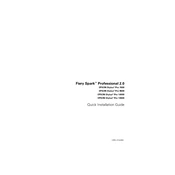
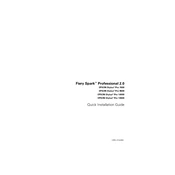
To perform a nozzle check, load a sheet of paper, access the printer's menu, and select 'Nozzle Check'. Print the pattern to ensure all nozzles are firing correctly.
Check if the printer is turned on and connected to the computer. Ensure there are no paper jams and that the ink cartridges are properly installed. Run a printer self-test to diagnose issues.
Access the printer's maintenance menu and select 'Head Cleaning'. Follow the on-screen instructions. Repeat the process if necessary until print quality improves.
The Epson Stylus Pro 7600 supports various paper types including glossy, matte, canvas, and fine art papers. Refer to the printer's manual for specific compatible paper types and sizes.
Open the ink compartment cover, press the ink cartridge release button, and remove the empty cartridge. Insert the new cartridge until it clicks into place, then close the cover.
From the printer's control panel, navigate to 'Head Alignment'. Load the recommended paper and follow the instructions to print and check the alignment pattern. Adjust as necessary.
Ensure the paper is loaded correctly and not wrinkled or curled. Check for obstructions in the paper path and clean the paper feed rollers if necessary.
Regular maintenance should include monthly nozzle checks and cleaning cycles. Replace parts such as the maintenance box and wiper blade as recommended by the printer's manual.
While third-party ink cartridges may be used, it is recommended to use genuine Epson cartridges to ensure optimal print quality and maintain warranty coverage.
Verify that the ink cartridges are not expired and that the print head is clean. Calibrate the printer using the software utility and ensure the correct color profile is selected for your media.