Epson Stylus Color Installation and Operation Manual
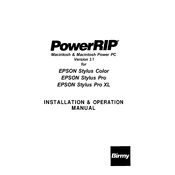
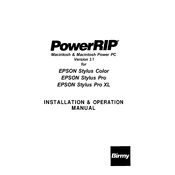
To install the Epson Stylus Color printer driver, visit the Epson support website, download the appropriate driver for your operating system, and follow the on-screen instructions to complete the installation process. Ensure your printer is connected to your computer before starting the installation.
If your printer is not printing properly, check for any error messages on the printer display, ensure there is enough ink and paper, and clear any paper jams. You may also need to perform a print head cleaning from the printer's maintenance menu.
To perform a print head alignment, access the printer settings from your computer, locate the maintenance tab, and select 'Print Head Alignment.' Follow the instructions provided to complete the alignment process.
If your printer is printing blank pages, check that the ink cartridges are properly installed and have sufficient ink. Run a nozzle check and clean the print head if necessary. Ensure the paper size settings match the paper loaded in the tray.
To connect your printer to a wireless network, use the printer's control panel to access the network settings, select 'Wi-Fi Setup,' and follow the prompts to connect to your wireless network. Enter your Wi-Fi password when prompted.
Regular maintenance tasks include checking ink levels, cleaning the print head, performing print head alignment, and ensuring there are no paper jams. It's also important to keep the printer's firmware updated.
To resolve paper jams, first turn off the printer and gently remove any jammed paper from the paper tray or output tray. Check for any torn pieces of paper inside the printer. Restart the printer and try printing again.
To replace an ink cartridge, open the printer cover and wait for the cartridge holder to stop moving. Press the tab to release the empty cartridge and remove it. Insert the new cartridge into the holder until it clicks into place, then close the printer cover.
If your printer is not recognized, check the USB or wireless connection, ensure the printer is turned on, and verify that the correct driver is installed. Restart both the printer and the computer, and try reconnecting.
While it is possible to use third-party ink cartridges, it is recommended to use original Epson cartridges to ensure the best print quality and avoid potential issues with the printer's performance and warranty.