Epson LW-1000P Installation Manual
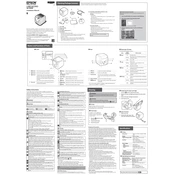
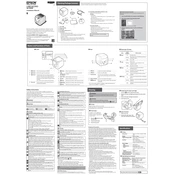
To connect the Epson LW-1000P to your computer via Wi-Fi, first ensure that the printer is powered on. Then, press the Wi-Fi button on the printer until the Wi-Fi LED starts blinking. On your computer, go to the Wi-Fi settings and select the printer's network. Follow the on-screen instructions to complete the setup.
If the Epson LW-1000P is not printing labels, check if the label tape is correctly installed and that it is not empty. Ensure that there are no jams or blockages in the tape path. Also, verify that the printer is properly connected to your device and that the correct driver is installed.
To update the firmware on your Epson LW-1000P, visit the Epson support website and download the latest firmware for your model. Connect your printer to your computer using a USB cable and run the firmware update utility following the provided instructions.
Regular maintenance for the Epson LW-1000P includes cleaning the print head with a soft, lint-free cloth and ensuring that the label tape is properly loaded. It is also important to keep the printer in a dust-free environment and to occasionally check for firmware updates.
To reset the Epson LW-1000P to factory settings, turn off the printer. Then, while holding the Wi-Fi and Feed buttons, turn the printer back on. Continue holding the buttons until the status LED blinks, indicating that the reset is complete.
If your Epson LW-1000P is printing blank labels, check if the label tape is inserted correctly and that the print head is clean. Ensure that the correct label type is selected in your printing software and that the tape is compatible with the printer.
Yes, you can print labels using your smartphone with the Epson LW-1000P. Download the Epson iLabel app from the App Store or Google Play, connect your smartphone to the printer's Wi-Fi network, and follow the app instructions to print labels.
If the label cutter on the Epson LW-1000P is not working, first check for any blockages or debris around the cutter blade. Clean the area if necessary. If the issue persists, consult the user manual or contact Epson support for assistance.
To load new label tape into the Epson LW-1000P, open the tape compartment cover by pressing the release button. Insert the tape cassette with the tape exit facing the front, ensuring that the tape is tight and not loose. Close the cover and press the Feed button to advance the tape.
The Epson LW-1000P is compatible with a variety of Epson label tapes, including standard, iron-on, and clear label tapes. Ensure that you use tapes that are specifically designed for the LW series to ensure optimal performance.