Epson B80818 Installation Manual
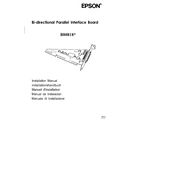
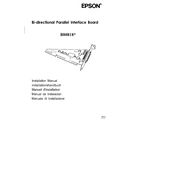
To connect your Epson B80818 to a wireless network, press the home button on the printer's control panel. Navigate to the Wi-Fi setup option, select your network, and enter the password when prompted.
First, check if the printer is turned on and connected to the computer or network. Ensure there are no error messages on the printer display. Verify that the correct printer driver is installed and try restarting the printer and computer.
To perform a head cleaning, go to the printer's control panel, select the maintenance menu, and choose 'Head Cleaning'. Follow the on-screen instructions to complete the process.
It is recommended to use Epson's high-quality photo paper or plain paper designed for inkjet printers to achieve the best print quality.
To replace an ink cartridge, make sure the printer is on, open the cartridge cover, and press the tab to release the old cartridge. Insert the new cartridge until it clicks into place and close the cover.
Yes, you can print directly from your mobile device using the Epson iPrint app. Ensure your device is connected to the same network as the printer and follow the app's instructions to print documents or photos.
To clear a paper jam, turn off the printer and gently remove any jammed paper from the input tray or output slot. Avoid tearing the paper and make sure no fragments remain inside the printer.
If prints have streaks or lines, perform a print head alignment and cleaning from the printer's maintenance menu. Ensure the ink cartridges are not low or empty.
To update the firmware, download the latest version from the Epson support website and follow the installation instructions. Ensure the printer is connected to your computer during the update.
Yes, the Epson B80818 allows you to scan documents. Place the document on the scanner bed, select the scan option from the control panel, and follow the instructions to save the scanned file to your computer.