Dürkopp Adler DAC eco Ver.A02.0 User Instruction
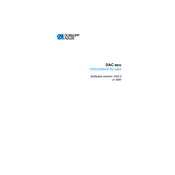
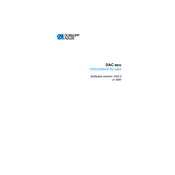
To calibrate the DAC eco Ver.A02.0 Controller, follow these steps: 1) Turn off the machine. 2) Connect the calibration tool to the controller. 3) Power on the machine while holding the calibration button. 4) Follow the on-screen prompts to complete the calibration process.
To reset the controller to factory settings, navigate to the settings menu, select 'System Reset', and confirm the action. Ensure to back up any important data before proceeding.
If the controller does not power on, check the power supply connections and ensure the machine is plugged in. Inspect the fuse for any damage and replace it if necessary.
To update the firmware, download the latest version from the official website. Transfer it to a USB drive and insert it into the controller. Navigate to the update section in the settings menu and follow the instructions.
Regular maintenance includes cleaning the controller with a dry cloth, checking for software updates, and inspecting cable connections for wear or damage. Schedule professional servicing every six months.
Refer to the manual for a list of error codes and their meanings. For common errors, restart the machine. Persistent issues may require professional assistance.
Yes, you can customize stitch settings through the controller's interface. Access the stitch menu, select the desired stitch, and adjust parameters like length and width as needed.
To connect to a network, access the network settings on the controller, select 'Wi-Fi' or 'Ethernet', and enter the necessary credentials. Ensure the network is within range and the password is correct.
Yes, you can save custom patterns by navigating to the 'Patterns' section, selecting 'Save', and naming your pattern. You can load saved patterns by selecting 'Load' from the same menu.
If the touchscreen is unresponsive, perform a soft reset by turning off the machine and then back on. If the issue persists, check the touchscreen for any physical damage and contact support if needed.