Dell Precision M4700 Control Vault Instructions
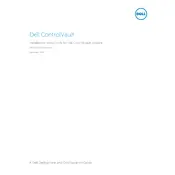
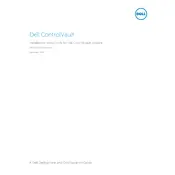
To upgrade the RAM on your Dell Precision M4700, first ensure the workstation is powered off and unplugged. Remove the bottom cover by unscrewing the screws. Locate the RAM slots and insert the new memory modules, ensuring they are properly seated. Reattach the cover and power on the workstation to verify the new RAM is recognized.
If your Dell Precision M4700 is overheating, clean the air vents and fans to remove dust buildup. Ensure that the workstation is placed on a hard, flat surface to allow for proper air circulation. Consider using a cooling pad to help dissipate heat. Check for any BIOS updates from Dell that might address thermal management.
To perform a factory reset on the Dell Precision M4700, restart the workstation and press F8 repeatedly to access the Advanced Boot Options. Select "Repair Your Computer" and follow the on-screen instructions to restore the system to factory settings. Ensure you back up important data before proceeding.
Regularly clean the keyboard, screen, and vents to prevent dust buildup. Perform software updates and run antivirus scans frequently. Keep the operating system and drivers up to date. Monitor system performance and free up disk space by removing unnecessary files. Consider routine hardware checks for any signs of wear and tear.
To replace the battery on your Dell Precision M4700, ensure the workstation is turned off and unplugged. Slide the battery release latch to unlock and remove the old battery. Insert the new battery until it clicks into place. Turn on the workstation to confirm the battery replacement was successful.
If your Dell Precision M4700 is not booting up, check the power supply and ensure the battery is charged. Remove all external devices and perform a hard reset by holding the power button for 15 seconds. If the issue persists, check for any error messages or beeping sounds that might indicate hardware issues. Consider seeking professional assistance.
To connect an external monitor to your Dell Precision M4700, use the VGA, HDMI, or DisplayPort on the workstation. Connect the appropriate cable from the workstation to the monitor. Press 'Fn' + 'F8' (or the key with the monitor icon) to switch between display modes. Adjust the display settings in the operating system as needed.
To update the BIOS on a Dell Precision M4700, first, download the latest BIOS update from the Dell Support website. Ensure the workstation is connected to a reliable power source. Run the downloaded file and follow the on-screen instructions. Do not turn off the workstation during the update process.
If you are experiencing audio issues on your Dell Precision M4700, check the volume settings and ensure the audio is not muted. Update the audio drivers through the Device Manager or the Dell Support website. Test the audio with headphones to rule out speaker issues. If the problem persists, check the audio settings in the BIOS.
If your Dell Precision M4700 is running slow, check for software updates and run a virus scan to eliminate malware. Close unnecessary programs and services running in the background. Increase virtual memory and consider upgrading the RAM or switching to a solid-state drive (SSD) for improved performance.