Dell Precision 7865 Tower RAID Guide
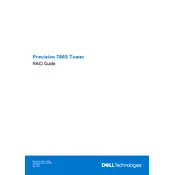
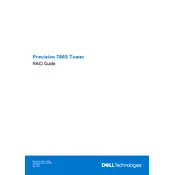
To set up multiple monitors, connect each monitor to the available display ports on your workstation. Go to Display Settings in Windows, and under the 'Multiple displays' section, select 'Extend these displays' to configure the arrangement.
First, ensure all cables are properly connected. Check for any error messages or beep codes and refer to the user manual for interpretation. Try disconnecting external devices and perform a power drain by holding the power button for 30 seconds. If the issue persists, contact Dell support.
Regularly clean dust from vents using compressed air, update drivers and BIOS from the Dell website, run disk cleanup tools, and ensure the workstation is running in a well-ventilated environment.
To upgrade RAM, power off the workstation, disconnect all cables, and remove the side panel. Identify the RAM slots and insert the new RAM modules, ensuring they click into place. Replace the side panel and reconnect all cables before powering on.
Ensure the workstation is in a cool, well-ventilated area. Check and clean the air vents from dust. Confirm that the internal fans are operational. Consider using additional cooling solutions if the problem persists.
To reset the BIOS password, power off the workstation, open the side panel, and locate the password reset jumper on the motherboard. Move the jumper to the reset position, power on the system, then power off and return the jumper to the original position.
Restart the workstation and press F12 during boot to access the Boot Menu. Select 'Diagnostics' to run the Dell built-in hardware diagnostics and follow the on-screen instructions.
Yes, the graphics card can be replaced. Power off the workstation, remove the side panel, and disconnect the existing graphics card from the PCIe slot. Install the new card, secure it with screws, and reconnect any power cables. Replace the side panel and power on the system.
Check that the USB ports are not damaged and try plugging the device into a different port. Update USB drivers via Device Manager. If the problem continues, check BIOS settings to ensure USB ports are enabled.
Use Windows Backup and Restore, or third-party software, to back up important files. Connect an external drive, configure backup settings, and schedule regular backups. Cloud storage solutions can also be considered for offsite backups.