Dell Precision 5820 Tower Rack Rails Installation Guide
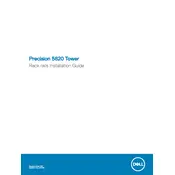
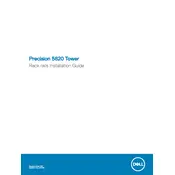
To upgrade the RAM in your Dell Precision 5820, first power off the workstation and unplug all cables. Open the side panel, locate the RAM slots on the motherboard, and insert the new RAM sticks. Ensure they are properly seated by applying even pressure until you hear a click.
If your Dell Precision 5820 won't boot, check the power cable and ensure it's securely connected. Try a different outlet or power cable. If the problem persists, reseat the RAM and any expansion cards. If it still doesn't boot, contact Dell support for further assistance.
To update the BIOS on your Dell Precision 5820, download the latest BIOS version from Dell's official support site. Run the executable file and follow the on-screen instructions. Ensure the system is connected to a reliable power source during the update process.
Regularly clean the interior of your Dell Precision 5820 to prevent dust buildup, which can cause overheating. Keep your software and drivers updated, and ensure adequate ventilation around the workstation for optimal airflow.
If your Dell Precision 5820 is overheating, check if the fans are functioning correctly and clean any dust from vents and fans. Ensure that the workstation is placed in a well-ventilated area. Consider reapplying thermal paste if necessary.
To reset your Dell Precision 5820 to factory settings, back up your data first. Restart the computer and press F8 during boot to access the Advanced Boot Options. Select 'Repair Your Computer', then choose 'Dell Factory Image Restore' and follow the prompts.
Optimize your Dell Precision 5820 by upgrading RAM and storage to SSDs for faster read/write speeds. Ensure all drivers are up to date and adjust power settings for maximum performance. Regularly clean the system to prevent dust buildup.
Unusual noises in your Dell Precision 5820 may be due to a failing fan or hard drive. Open the case to identify the noise source. If it’s a fan, clean or replace it. If a hard drive, back up data immediately and consider replacing it.
Yes, the Dell Precision 5820 supports additional storage drives. Open the side panel, locate the drive bays, and install the new drives. Connect the SATA cables to the motherboard and secure the drives in place.
To connect multiple monitors to your Dell Precision 5820, ensure your graphics card supports multi-monitor setups. Connect each monitor to the available ports on the graphics card, then configure the display settings in the operating system to extend or duplicate the desktop.