Dell Precision 3450 Small Cable Cover Install Guide
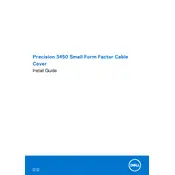
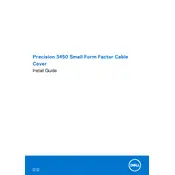
To set up multiple monitors, connect your monitors to the available DisplayPort or HDMI ports on the workstation. Then, go to Display Settings in your operating system to configure the display arrangement and orientation.
First, ensure that the power cable is securely connected to both the workstation and a working electrical outlet. Check for any visible damage to the power cable or plug. If the issue persists, try a different power cable or outlet.
To enhance performance, consider upgrading the RAM or switching to an SSD if not already installed. Additionally, ensure that the latest drivers and firmware updates are applied via Dell SupportAssist.
Use a soft microfiber cloth to gently wipe the exterior surfaces. For the interior, use compressed air to remove dust from vents and fans. Avoid using liquid cleaners or spraying directly onto components.
Visit the Dell Support website, enter your workstation's service tag, and download the latest BIOS update. Follow the included instructions to install the update, ensuring that the workstation remains powered during the process.
Ensure that the workstation is placed in a well-ventilated area. Clean the air vents and fans with compressed air. Check that the internal fans are functioning correctly and consider reapplying thermal paste if necessary.
To reset to factory settings, restart the workstation and press F8 during boot to access the Advanced Boot Options. Choose 'Repair Your Computer,' then select 'Dell Factory Image Restore' and follow the prompts.
Regularly clean the exterior and interior to prevent dust buildup. Keep software, drivers, and BIOS updated. Perform periodic system diagnostics using Dell SupportAssist to ensure hardware health.
Power off the workstation and disconnect all cables. Open the side panel and locate the RAM slots. Insert the new RAM module into an available slot, ensuring it clicks into place. Reassemble the workstation and reconnect the cables.
Check that the network cable is securely connected. Restart your modem and router. Use the Windows Network Troubleshooter or update the network adapter driver via Device Manager.