Dell Precision 3240 Compact Connecting External Displays
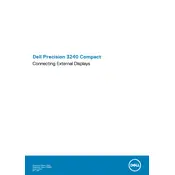
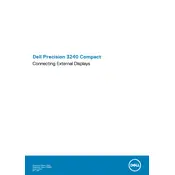
The Dell Precision 3240 Compact Workstation supports up to seven displays using multiple DisplayPort and HDMI ports. Ensure you use compatible cables and adapters for the connections.
To update the BIOS, download the latest BIOS update from Dell's support website, run the executable file, and follow the on-screen instructions. Ensure the workstation is connected to a power source during the update.
To perform a factory reset, reboot the workstation and press F8 or F12 during startup to access the recovery options. Select 'Repair Your Computer' and follow the prompts to restore the system to factory settings. Backup important data beforehand.
Ensure you have the latest graphics drivers installed, increase RAM if needed, and consider using a high-performance SSD for faster data access. Adjust power settings to 'High Performance' mode in the control panel.
Check the power cable connections and ensure the power outlet is working. Try a different power cable if possible. If the issue persists, check for any faulty internal components or contact Dell support for assistance.
First, power off the workstation and unplug all cables. Open the case, locate the RAM slots, and insert the new RAM modules, ensuring they are securely seated. Close the case and reconnect all cables.
Regularly clean the dust from vents and fans, update the operating system and drivers, and run diagnostic tests using Dell SupportAssist to ensure optimal performance and longevity.
Ensure the workstation is placed in a well-ventilated area, clean dust from internal components regularly, and consider installing additional cooling solutions like upgraded fans or a cooling pad.
Check for malware or viruses using reliable security software, uninstall unnecessary programs, disable startup programs, and ensure sufficient free disk space. Consider upgrading hardware components if needed.
Access the BIOS setup by pressing F2 during startup, navigate to the 'Drives' section, and select 'Intel Rapid Storage Technology'. From there, you can create or manage RAID volumes. Ensure you backup data before configuring RAID.