Dell OptiPlex FX170 Quick Setup Guide
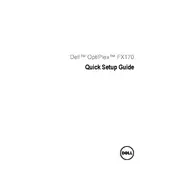
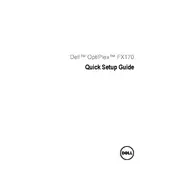
To perform a factory reset on your Dell OptiPlex FX170, restart the computer and press F8 repeatedly until the Advanced Boot Options menu appears. Select 'Repair Your Computer', then follow the on-screen prompts to restore the system to its factory settings.
If your Dell OptiPlex FX170 does not power on, check the power cable and connection to ensure it is secure. Try a different power outlet and inspect the power button for any physical damage. If the issue persists, consider testing with a different power adapter.
To upgrade the RAM on your Dell OptiPlex FX170, ensure the device is powered off and unplugged. Open the chassis by removing the screws on the back panel. Locate the RAM slots, remove the existing module if necessary, and insert the new RAM stick, ensuring it is securely seated.
If your Dell OptiPlex FX170 is overheating, ensure the vents are not blocked and clean any dust buildup using compressed air. Verify that the cooling fan is operational. If the problem continues, consider reapplying thermal paste to the CPU.
To connect your Dell OptiPlex FX170 to a wireless network, ensure a wireless adapter is installed. Go to 'Control Panel', select 'Network and Sharing Center', and click on 'Set up a new connection or network'. Follow the prompts to connect to your Wi-Fi network.
To update the BIOS on your Dell OptiPlex FX170, visit the Dell Support website and download the latest BIOS update for your model. Run the downloaded file and follow the on-screen instructions, ensuring the computer remains powered on throughout the update process.
To troubleshoot network connectivity issues, check the Ethernet cable and connection. Restart your router and the OptiPlex FX170. Update the network drivers via 'Device Manager', and use 'Network Troubleshooter' from the 'Control Panel' to diagnose problems.
If your Dell OptiPlex FX170 is running slow, check for software updates and remove unnecessary programs. Perform a disk cleanup and defragment the hard drive. Increasing the RAM can also help boost performance.
To reset the BIOS password, power off the OptiPlex FX170 and open the chassis. Locate the CMOS battery on the motherboard, remove it for a few minutes, then reinsert it. This will reset the BIOS settings, including the password.
To improve boot time, disable unnecessary startup programs via the Task Manager. Ensure your operating system and drivers are up to date. Consider upgrading to a solid-state drive (SSD) for faster boot performance.