Dell OptiPlex E1 Reference And Installation Guide
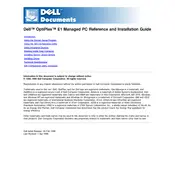
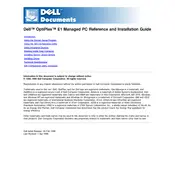
To reset the BIOS password on a Dell OptiPlex E1 Desktop, locate the password jumper on the motherboard labeled "PSWD". Remove the jumper plug, power on the system, and the password will be cleared. Power down the system and replace the jumper plug to its original position.
To upgrade the RAM, first power off the desktop and unplug all cables. Open the case by removing the side panel screws. Locate the RAM slots and insert the new RAM modules into the slots, ensuring they are securely seated. Replace the side panel and reconnect all cables before powering on the desktop.
If the desktop does not power on, check if the power cable is connected securely and the power outlet is working. Ensure that the power supply switch is turned on. If the problem persists, the power supply unit may need to be tested or replaced.
To connect dual monitors, ensure that your OptiPlex E1 has a compatible graphics card with multiple video outputs. Connect each monitor to the available ports on the graphics card. Then, adjust the display settings in the operating system to extend the desktop across both monitors.
To clean the internal components, turn off the desktop and unplug all cables. Open the case and use compressed air to blow out dust from the components, focusing on the fans and heat sinks. Avoid touching any internal parts with your hands. Close the case and reconnect all cables.
To replace the hard drive, power off the desktop and unplug all cables. Open the case and locate the hard drive bay. Remove the screws securing the drive, disconnect the cables, and slide the old drive out. Insert the new drive, secure it with screws, and reconnect the cables. Close the case and reconnect all cables.
If the desktop is overheating, ensure that it is placed in a well-ventilated area. Clean any dust from the internal components and ensure all fans are operational. Consider adding additional cooling solutions if necessary, such as additional case fans.
To update drivers, visit the Dell Support website and enter your OptiPlex E1 service tag. Download the latest drivers for your system and follow the installation instructions provided on the website. You can also use Dell's automatic update tool to simplify the process.
Yes, you can install a new graphics card if your OptiPlex E1 has a compatible PCIe slot. Power off the desktop, open the case, and remove the existing card if necessary. Insert the new graphics card into the PCIe slot and secure it with screws. Close the case and install the necessary drivers after booting up the system.
Regularly clean dust from the interior, ensure software and drivers are up to date, and check for malware. Maintain a backup of important data and periodically check for hardware issues by monitoring system performance and running diagnostics.