Davis DriveRight Trip AL500 8155GD User's Guide
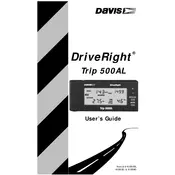
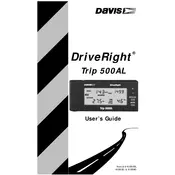
To reset the unit to factory settings, press and hold the reset button located on the back panel for 10 seconds until the display shows the reset confirmation.
First, ensure that the unit is properly connected to a power source. Check the power cable for any damages. If the issue persists, try replacing the fuse or contacting customer support for further assistance.
Visit the Davis Instruments website to download the latest firmware update. Connect your unit to a computer using a USB cable, then run the update software following the on-screen instructions.
Use a soft, dry microfiber cloth to gently wipe the screen. For stubborn stains, lightly dampen the cloth with water. Avoid using harsh chemicals or abrasive materials.
The device is designed to operate in a wide range of temperatures but should be protected from extreme conditions such as direct sunlight, heavy rain, or snow to ensure longevity and optimal performance.
To calibrate the speedometer, access the settings menu on the display, select 'Calibration', and follow the prompts to input your vehicle's tire size and other relevant parameters.
Ensure that the GPS antenna has a clear view of the sky. Avoid obstructions such as tall buildings or dense foliage, and consider repositioning the unit within your vehicle if the signal remains weak.
Check the calibration settings to ensure they are accurate. If the settings are correct, perform a reset of the unit and re-enter the calibration information.
Yes, connect the unit to a computer via USB and use the DriveRight software to download and export trip data in your preferred format.
Regular maintenance should be performed every six months, including checking for software updates, inspecting cables for wear, and cleaning the unit to ensure optimal performance.