Davis DriveRight 600 8156GD User's Guide
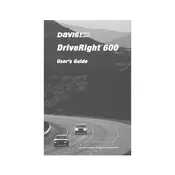
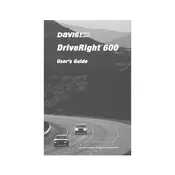
To reset the Davis DriveRight 600 8156GD Display Unit, press and hold the reset button located on the rear panel of the unit for 10 seconds until the display turns off and then back on.
Ensure that the unit is properly connected to the power source. Check the power cable for any signs of damage. If the issue persists, try replacing the power adapter.
To calibrate the speedometer, navigate to the settings menu, select 'Calibration', and follow the on-screen instructions to adjust the speedometer settings according to your vehicle's specifications.
Yes, you can export data via the USB port located on the side of the unit. Connect a USB drive, navigate to the data export menu, and follow the prompts to save data to the drive.
Regularly clean the display with a soft, dry cloth to prevent dust buildup. Inspect cables and connections for wear and tear, and check for software updates periodically to ensure optimal performance.
Download the latest firmware from the Davis official website. Transfer the firmware file to a USB drive, insert the drive into the unit, and follow the instructions on the screen to complete the update.
First, check all sensor connections for secure attachment. Perform a factory reset if needed, and recalibrate the sensors through the settings menu to ensure accurate readings.
Access the display settings by pressing the menu button, select 'Brightness', and use the navigation buttons to adjust the brightness level to your preference.
Yes, the unit can be connected to a computer via the USB interface for data transfer and software management using the Davis DriveRight software package.
The LED indicators signify various statuses: green for normal operation, yellow for a warning or caution, and red for an error or critical issue that requires immediate attention.