Davis DriveRight SmartCard 8105 User's Guide
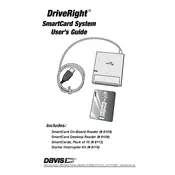
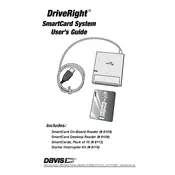
To install the Davis DriveRight SmartCard 8105 On-Board Reader, first ensure that the vehicle's battery is disconnected. Then, follow the installation instructions provided in the user manual, which include mounting the reader securely in the vehicle, connecting the power and data cables, and ensuring all connections are tight and secure.
If the SmartCard is not being read, first check if the card is inserted correctly with the chip facing the right direction. Ensure that the card is clean and free from any damage. If the issue persists, inspect the reader for any visible damage or obstruction and try restarting the system.
To update the firmware on the DriveRight 8105, download the latest firmware version from the manufacturer's website. Connect the device to a computer via USB, launch the update tool provided by Davis Instruments, and follow the on-screen instructions to complete the update process.
Regular maintenance for the DriveRight 8105 includes checking all connections for corrosion or wear, ensuring the reader is securely mounted, and cleaning the SmartCard slot to prevent dust buildup. Periodic software updates are also recommended to ensure optimal performance.
To troubleshoot connectivity issues, verify that all cables are connected properly and that there is no visible damage. Check the power supply and ensure the reader is receiving power. If issues persist, reset the device and consult the user manual for specific troubleshooting steps.
The DriveRight 8105 can log data such as speed, distance traveled, idle time, and acceleration events. It can also store information related to driver performance and vehicle diagnostics. This data can be accessed and analyzed using the accompanying software.
Yes, the DriveRight 8105 can be used with multiple vehicles. However, it requires proper installation and configuration in each vehicle. SmartCards can be used to transfer data between vehicles and a central database for comprehensive fleet management.
To reset the DriveRight 8105, press and hold the reset button located on the reader until the device powers off and restarts. Refer to the user manual for the exact location of the reset button and additional instructions if needed.
If the DriveRight 8105 does not power on, check the vehicle's battery and ensure the power cable is properly connected. Inspect for any blown fuses or damaged wiring. If the issue remains, consult a professional technician or contact Davis Instruments for support.
Yes, data from the DriveRight 8105 can be exported for analysis. Use the provided software to connect to the device, download the logged data, and export it in various formats such as CSV or PDF for further analysis and reporting.