Davis DriveRight 8181 Installation Manual
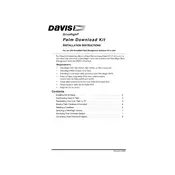
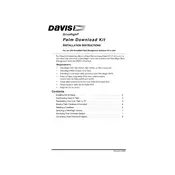
To install the Davis DriveRight 8181 Software, insert the installation CD into your computer's drive. Follow the on-screen instructions, accepting the user agreement, and choosing the default installation path unless specified otherwise.
Ensure the device is properly connected to the computer via USB. Check for any loose connections and verify that the device is powered on. Updating the device drivers may also resolve recognition issues.
Visit the Davis Instruments website and navigate to the support section. Download the latest software update and follow the provided instructions to update your existing installation.
Ensure your computer meets the minimum system requirements and has the latest operating system updates. Reinstall the software to fix potential file corruption issues. If problems persist, contact Davis Instruments support.
Open the software and navigate to the data management section. Select the data set you wish to export and choose the export option, selecting the desired file format such as CSV or Excel.
Yes, the software can be installed on multiple computers, but you may need to purchase additional licenses for each installation as per the software's licensing agreement.
Check the USB connection and ensure the cable is not damaged. Restart both the computer and the device. If the issue persists, try using a different USB port or cable.
Within the software, navigate to the report settings section. Here, you can customize various aspects of your reports, including data fields, layout, and formatting options.
Regularly check for software updates to ensure you have the latest features and security patches. Back up your data frequently to prevent data loss.
Ensure that your device is properly connected and that there are no interruptions during the data transfer process. Clear any pending data queues and attempt synchronization again.