Davis DriveRight 8126OBD Installation Guide
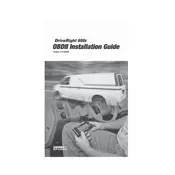
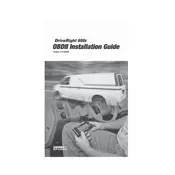
To install the Davis DriveRight 8126OBD, locate the OBD-II port in your vehicle, usually found under the dashboard. Plug the device into the port and ensure it is securely connected. The device will power on automatically when the vehicle is started.
If the Davis DriveRight 8126OBD does not power on, check the connection to the OBD-II port to ensure it is secure. Verify that the vehicle is running. If it still doesn't power on, inspect the port for any damage or consult your vehicle's manual to ensure the port is functioning correctly.
To reset the Davis DriveRight 8126OBD to factory settings, press and hold the reset button located on the device for approximately 10 seconds until the LED indicators flash. This will restore the device to its original settings.
The Davis DriveRight 8126OBD can record various types of data, including vehicle speed, engine RPM, trip distance, and fuel consumption. It can also track idling time and provide diagnostic trouble codes.
First, ensure the device is properly connected to the OBD-II port. Check for any firmware updates for the device. Restart the vehicle and the device. If issues persist, refer to the troubleshooting section of the user manual or contact customer support.
Yes, the Davis DriveRight 8126OBD is compatible with most hybrid vehicles. However, it is recommended to check the compatibility list provided by the manufacturer to ensure full functionality.
To update the firmware, connect the device to a computer using the provided USB cable. Visit the manufacturer's website to download the latest firmware update. Follow the instructions provided to complete the update process.
Ensure the device is properly connected to the OBD-II port and that there are no loose connections. Check for any available firmware updates. If the issue persists, perform a factory reset and reconfigure the device settings.
Regularly check the device for firmware updates and ensure it is securely connected to the OBD-II port. Clean the device and the port periodically to prevent dust and debris from affecting performance.
Yes, a mobile app is available for both iOS and Android devices. It allows you to monitor vehicle data in real-time, access historical data, and receive alerts directly on your smartphone.