Currys Essentials C7PDVD12 Instruction Manual
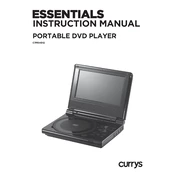
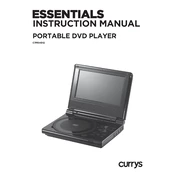
To connect the DVD player to your TV, use an HDMI cable or AV cables. Plug one end into the corresponding port on the DVD player and the other end into the TV. Make sure to select the correct input source on your TV.
Ensure the DVD is clean and not scratched. Check that the DVD is compatible with the player (e.g., region code). Also, make sure the DVD is properly inserted with the label facing up.
To reset the DVD player, locate the reset option in the setup menu of the on-screen display. Follow the instructions to restore factory settings.
First, replace the batteries in the remote control. Ensure there are no obstructions between the remote and the DVD player. If it still does not work, try resetting the remote by removing the batteries and pressing all buttons.
Visit the manufacturer's website to check for any available firmware updates. Download the update and follow the instructions provided, usually involving transferring the update to a USB drive and connecting it to the DVD player.
The DVD player supports certain digital video formats. Check the user manual for supported file formats. If MP4 is supported, ensure the file is encoded correctly for playback.
Use a soft, dry cloth to clean the exterior. Avoid using any harsh chemicals or abrasive materials. For the lens, use a DVD lens cleaner disc as recommended by the manufacturer.
During playback, press the 'Subtitle' button on the remote control to access subtitle options. Use the navigation buttons to select your preferred subtitle language and confirm your selection.
Ensure the volume on both the DVD player and TV is turned up. Check that the audio cables are connected properly. If using HDMI, make sure the TV is set to the correct audio input source.
Access the setup menu from the main screen and navigate to the parental controls section. Set a password and adjust the settings according to the age ratings you wish to restrict.