Currys Essentials C1DVD10 Instruction Manual
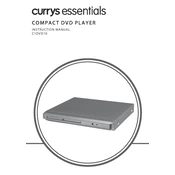
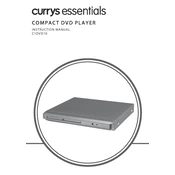
To connect the DVD player to your TV, use an appropriate cable such as an HDMI or RCA cable. Plug one end into the DVD player's output port and the other into the TV's input port. Ensure the TV is set to the correct input channel.
Ensure the DVD is clean and free of scratches. Check that the DVD format is compatible with the player. Also, verify that the DVD is inserted correctly with the label side facing up.
To reset the DVD player, locate the reset button on the device or navigate to the settings menu and select 'Factory Reset'. Confirm the reset action to restore default settings.
First, replace the batteries in the remote control. Ensure there are no obstacles blocking the sensor on the DVD player. If the problem persists, try using the buttons on the player itself to see if it responds.
Check the manufacturer's website for any available firmware updates. Download the update file and follow the provided instructions, which typically involve loading the update onto a USB drive and inserting it into the player.
Yes, the DVD player supports MP3 playback. Burn the MP3 files onto a CD or DVD in a compatible format and insert it into the player to play the audio files.
Use a soft, dry cloth to wipe the exterior of the DVD player. Avoid using any harsh chemicals or abrasive materials. For the disc drive, use a lens cleaning disc to keep the laser lens dust-free.
The DVD player supports a variety of formats including DVD, CD, MP3, and JPEG. Check the user manual for a complete list of supported formats.
Ensure the disc is inserted correctly and is not damaged. Clean the disc and the player's lens if necessary. If the problem continues, try with a different disc to rule out a disc-related issue.
Connect the DVD player to an external sound system via the audio output ports. Adjust the audio settings on both the player and the sound system for optimal performance.