Cobra ACT120 User's Guide
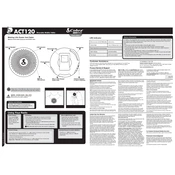
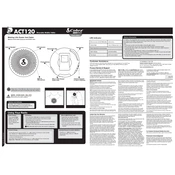
To install the Cobra ACT120, mount the camera on the windshield using the suction cup mount, ensuring the lens has a clear view of the road. Connect the power cable to the camera and plug it into the vehicle's cigarette lighter socket. Adjust the camera angle as needed for optimal coverage.
Check the power connection to ensure it is securely plugged into the cigarette lighter socket. Verify that the socket is providing power by testing it with another device. If the issue persists, try using a different power cable.
Visit the Cobra website to download the latest firmware update for the ACT120. Follow the instructions provided, which typically involve copying the update file to a microSD card and inserting it into the camera. The camera will automatically update the firmware when powered on.
Ensure that the microSD card is properly inserted and has sufficient free space. Format the microSD card using the camera's settings menu to ensure compatibility. Check whether the loop recording feature is enabled, which automatically overwrites old recordings.
Remove the microSD card from the camera and insert it into a compatible card reader on your computer. Alternatively, connect the camera to your computer using a USB cable. The videos can be accessed and managed from your computer.
Ensure that the camera lens is clean and free of obstructions. Adjust the resolution settings in the camera menu to the highest setting. Verify that the windshield is clean and free of glare. Consider using a higher quality microSD card if the problem persists.
To reset the Cobra ACT120, access the settings menu and select the 'Factory Reset' option. Confirm the reset when prompted. This will restore all settings to the default configuration.
Regularly check and clean the camera lens to ensure clear recordings. Format the microSD card periodically to maintain optimal performance. Keep the firmware updated to the latest version available from the manufacturer.
Navigate to the settings menu on the camera, select 'Date & Time', and manually input the current date and time. Confirm the changes to ensure that all recordings are accurately timestamped.
Check the power connection for stability. Inspect the microSD card for errors and consider reformatting it or trying a new one. If the issue continues, a firmware update may be necessary to resolve software-related problems.