Cobra 9905 WiFi User Manual
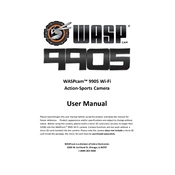
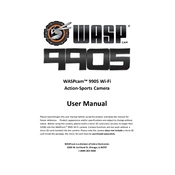
To connect the Cobra 9905 to a WiFi network, navigate to the settings menu, select 'WiFi Settings', and choose your desired network. Enter the password when prompted and confirm to connect.
If the Cobra 9905 is not connecting to WiFi, ensure that the WiFi is turned on and within range. Restart the device and router, and check for any firmware updates. If the problem persists, reset the network settings on the Cobra 9905.
To update the firmware on your Cobra 9905, go to 'Settings' > 'Device Information' > 'Firmware Update'. If an update is available, follow the on-screen instructions to download and install it.
The maximum WiFi range of the Cobra 9905 is approximately 100 meters in an open area, but walls and other obstructions can reduce this range.
To improve WiFi signal strength, place the Cobra 9905 closer to the router, remove obstructions, and minimize interference from other electronic devices. You can also try changing the WiFi channel in your router settings.
Yes, you can use the Cobra 9905 as a WiFi hotspot by enabling the 'Hotspot' feature in the settings menu. Configure the network name and password as desired.
To reset the Cobra 9905 to factory settings, go to 'Settings' > 'Backup & Reset' > 'Factory Data Reset'. Confirm your selection to initiate the reset process.
If the Cobra 9905 is running slowly, try closing unused applications, clearing cache data, and ensuring that the device firmware is up to date. Restarting the device can also help improve performance.
To extend battery life, reduce screen brightness, turn off unused features like Bluetooth and GPS, and use WiFi instead of mobile data when possible. Regularly update apps and the device firmware to ensure optimal performance.
Yes, you can connect the Cobra 9905 to a VPN by going to 'Settings' > 'Network & Internet' > 'VPN'. Add the VPN details as provided by your VPN service and connect.