Cello P65ANSMT-4K User Guide
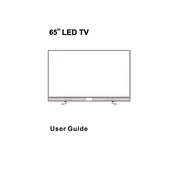
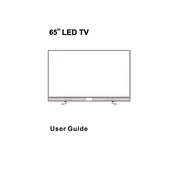
To connect your Cello P65ANSMT-4K to WiFi, navigate to the 'Settings' menu using the remote control, select 'Network', choose 'WiFi', and then select your network from the list. Enter your WiFi password when prompted.
First, check if the TV is muted or if the volume is set too low. Ensure all cables are properly connected. If using external speakers, verify their connection and power status. Finally, go to 'Settings' and check the audio output settings.
To update the software, go to 'Settings', select 'About', and then 'System Update'. If an update is available, follow the on-screen instructions to download and install it. Ensure your TV is connected to the internet during this process.
Check the source of your input signal as poor quality might be due to a low-resolution source. Adjust the picture settings by going to 'Settings' > 'Picture' and try changing the picture mode to 'Standard' or 'Dynamic'.
To perform a factory reset, go to 'Settings', select 'Device Preferences', then 'Reset', and choose 'Factory Data Reset'. Confirm the reset and wait for the process to complete. Be aware this will erase all personal settings and data.
Yes, you can use a universal remote with your Cello P65ANSMT-4K. Ensure the remote is compatible and follow the manufacturer's instructions to program it to work with your TV.
To clean the screen, use a soft, dry microfiber cloth to gently wipe the surface. Avoid using paper towels, rough cloths, or harsh chemicals. For stubborn spots, slightly dampen the cloth with water and wipe gently.
Connect external devices using HDMI, USB, or AV inputs located at the back or side of the TV. Ensure the TV is set to the correct input source by pressing the 'Source' button on the remote control and selecting the appropriate input.
Check for any software updates that may address this issue. Unplug the TV from the power source for a few minutes, then plug it back in. If the problem persists, perform a factory reset or contact customer support.
To adjust picture settings, go to 'Settings' > 'Picture'. From here, you can adjust brightness, contrast, color, and other settings. Experiment with different picture modes to find the one that suits your viewing preference.