Cello 5020DVB ZBVD0205 User Guide
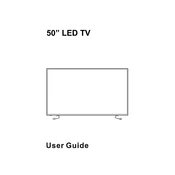
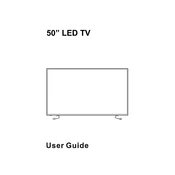
To set up the Cello 5020DVB ZBVD0205, connect the TV to a power source, attach any necessary cables (such as HDMI or antenna), and follow the on-screen instructions to complete the initial setup, including selecting your language, network, and scanning for channels.
If the TV does not power on, ensure that the power cable is securely connected and the outlet is functional. Check if the standby light is on, and try using the power button on the TV instead of the remote. If the problem persists, unplug the TV for a few minutes and try again.
Ensure the TV is not muted and the volume is turned up. Check if external speakers or headphones are connected. Also, verify the audio settings in the TV menu, and try a different channel or input source to rule out signal issues.
To connect the TV to Wi-Fi, navigate to the settings menu, select 'Network Settings', and choose 'Wireless'. Then, select your Wi-Fi network from the list and enter the password when prompted.
Poor picture quality can be caused by a weak signal, incorrect picture settings, or a low-resolution source. Check the signal strength, adjust the picture settings in the menu, and ensure you are using a high-quality source.
To perform a factory reset, go to the settings menu, select 'System', and choose 'Reset to Factory Settings'. Confirm the reset when prompted, and the TV will restart with default settings.
First, replace the batteries in the remote control. If it still doesn't work, ensure there are no obstructions between the remote and the TV. You can also try resetting the remote by removing the batteries and pressing each button once.
To update the firmware, navigate to the settings menu, select 'Software Update', and choose 'Check for Updates'. Follow the on-screen instructions to download and install any available updates. Ensure the TV is connected to the internet during this process.
The TV may lose its channel list due to power interruptions or firmware issues. Ensure the TV is updated to the latest firmware. If the problem persists, try performing a channel rescan from the settings menu and save the list.
To connect external devices, use the appropriate HDMI, USB, or AV inputs on the back or side of the TV. Select the correct input source from the TV menu to access the connected device.