Cello F4320FR User Guide
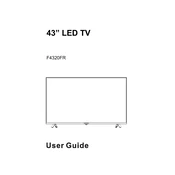
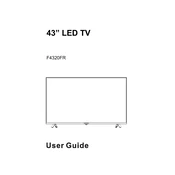
To perform a factory reset on the Cello F4320FR, go to the 'Settings' menu, select 'System', and then choose 'Reset'. Confirm your selection and wait for the TV to restart.
First, ensure the TV is properly plugged into a power outlet. Check the remote control batteries and try turning on the TV using the power button on the device itself. If the issue persists, unplug the TV for a few minutes, then plug it back in and try again.
On your Cello F4320FR, go to 'Settings', select 'Network', and choose 'Wi-Fi'. Find your network in the list, enter the password, and select 'Connect'.
Check the resolution settings in the 'Display' menu to ensure they match the content being viewed. Additionally, inspect the HDMI or other video cables for damage or loose connections.
To update the firmware, go to 'Settings', select 'System', and then 'Software Update'. If an update is available, follow the on-screen instructions to install it.
Ensure the TV isn't muted and the volume is set to an audible level. Check audio cables and external sound devices for proper connection. If using an external speaker, ensure it's powered on and functioning.
Yes, the Cello F4320FR is compatible with VESA wall mounts. Ensure the mount supports the TV's size and weight, and follow the manufacturer's installation instructions.
Press the 'Source' button on your remote control and navigate to the HDMI input using the arrow keys. Select the desired HDMI input.
Replace the batteries in the remote control, ensuring they are correctly inserted. If the remote still doesn't work, try resetting it by removing the batteries, pressing all the buttons, then reinserting the batteries.
Ensure your Wi-Fi signal is strong by placing the router closer to the TV. Reduce network traffic by limiting the number of connected devices. Consider using a wired Ethernet connection for more stable performance.