Cello F4020FR User Guide
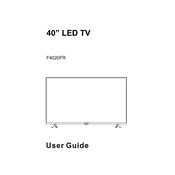
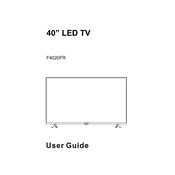
To connect external speakers, use the audio output ports on the TV. You can connect via the headphone jack or use the digital audio output if your speakers support it. Ensure the TV's audio settings are configured to output sound through the external speakers.
First, check the power cable and ensure it is securely plugged into both the TV and the power outlet. Try using a different power outlet or cable if available. If the issue persists, perform a reset by unplugging the TV for a few minutes and then plugging it back in.
Ensure your TV is connected to an aerial. Press the 'Menu' button on the remote, navigate to 'Channel Setup', and select 'Auto Tuning'. This will scan and store all available Freeview channels.
Check if the TV is muted or if the volume is turned down. Verify that the audio output settings are correct and that any connected external devices have compatible audio settings. If using external speakers, ensure they are powered and correctly connected.
Go to the 'Menu' on your TV, select 'Settings', then 'About', and check for updates. If an update is available, follow the on-screen instructions to download and install it. Ensure the TV is connected to the internet for the update process.
Yes, the Cello F4020FR is VESA compatible, allowing you to use a suitable wall mount. Ensure the wall mount matches the TV's VESA pattern and can support its weight. Follow the manufacturer's instructions for safe installation.
First, replace the batteries in the remote and ensure they are installed correctly. Check for any obstructions between the remote and the TV's sensor. If the problem persists, try using a universal remote or the TV's physical buttons to test functionality.
Adjust the picture settings by accessing the 'Picture' menu on your TV. You can tweak the brightness, contrast, color, and sharpness to your preference. For optimal results, use a calibration tool or refer to professional calibration settings available online.
Ensure the selected input source matches the connected device. Check that all cables are securely connected and the external device is powered on. If you're using a set-top box, verify its output settings are compatible with the TV.
Open the 'Menu' on your TV, navigate to 'Settings', then select 'System'. Choose 'Factory Reset' and confirm your selection. This will erase all personal settings and return the TV to its original state.