Cello 4320F ZF0234 User Guide
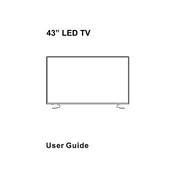
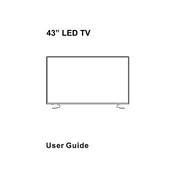
To set up the Cello 4320F ZF0234, connect the power cable to the unit and plug it into a power source. Turn on the device using the power button located on the front panel. Follow the on-screen instructions to complete the initial setup.
Ensure that the power cable is securely connected and the device is plugged into a working outlet. Check the power button to make sure it is not stuck. If the device still doesn't turn on, try a different power outlet or replace the power cable.
To perform a factory reset, navigate to the settings menu, select 'System', and choose 'Factory Reset'. Confirm the action and wait for the device to reboot and restore its settings to factory defaults.
Regularly clean the exterior with a soft, dry cloth. Ensure that vents are clear of dust and debris. Check cables and connections periodically to ensure they are secure. Perform software updates as recommended by the manufacturer.
Connect the device to the internet and navigate to the settings menu. Select 'Software Update' and follow the prompts to download and install the latest updates. Ensure the device remains powered on during the process.
Check the display cable connections to ensure they are secure. If the issue persists, try using a different cable or connecting to a different input source. Updating the software may also resolve the issue.
Ensure that the audio settings are configured correctly in the menu. Adjust the equalizer settings according to your preference. Consider connecting external speakers or a soundbar for enhanced audio performance.
The device should be operated in a dry, well-ventilated area with temperatures between 10°C and 35°C (50°F to 95°F). Avoid exposure to direct sunlight and high humidity environments.
Use the available HDMI, USB, or AV ports to connect external devices. Ensure the connections are secure and select the appropriate input source from the menu to access the connected device.
First, replace the batteries in the remote control. If it still doesn't work, ensure there are no obstructions between the remote and the device. If the problem persists, try resetting the remote or use the control panel on the device.