Cello C85238T2 4K User Guide
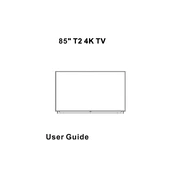
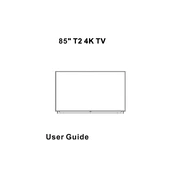
To connect your Cello C85238T2 4K TV to Wi-Fi, go to the Settings menu, select Network, then Wireless. Choose your network from the list and enter the password.
Ensure that the HDMI cable is properly connected and check if the source device is outputting a 4K signal. You can also adjust the picture settings by accessing the Picture menu in Settings.
To perform a factory reset, go to the Settings menu, select System, then choose Reset. Confirm your selection to restore the TV to its original settings.
Regularly dust the screen and vents with a soft, dry cloth. Avoid using harsh chemicals on the screen. Ensure the TV is in a well-ventilated area to prevent overheating.
Check for updates in the Settings menu under System Update. If an update is available, follow the on-screen instructions to download and install it.
First, check the power cable and ensure it is securely connected. Try using a different power outlet. If the issue persists, contact customer support.
Press the Source button on your remote control. Use the navigation buttons to select the desired input source and press OK to confirm.
Check if the TV is muted or the volume is set too low. Ensure that external audio devices are properly connected. You can also access the Sound menu in Settings to troubleshoot further.
To enable subtitles, press the Subtitle button on your remote. Use the navigation buttons to choose your preferred subtitle language and press OK.
For optimal picture quality, set the TV to Cinema or Movie mode in the Picture settings. Adjust the brightness, contrast, and color to suit your viewing environment.