Cello C80238T2 User Guide
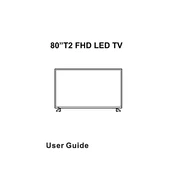
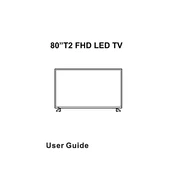
To connect your Cello C80238T2 to Wi-Fi, navigate to the Settings menu, select 'Network', then 'Wireless'. Choose your Wi-Fi network from the list and enter the password when prompted.
Ensure the TV is plugged into a working power outlet. Check the power cable for any visible damage. If the problem persists, try resetting the power by unplugging for a few minutes and then plugging it back in.
Go to the 'Settings' menu, select 'System', and then 'Reset'. Choose 'Factory Reset' and confirm your selection. Please note that this will erase all settings and data.
Check if the TV is on mute or if the volume is too low. Ensure external audio devices are connected properly. If using HDMI, ensure the correct audio output is selected in the settings.
To update the firmware, go to 'Settings', select 'System', then 'Software Update'. If an update is available, follow the on-screen instructions to complete the installation.
Yes, the Cello C80238T2 can be wall-mounted. Ensure you use a compatible wall mount that supports the TV's size and weight. Refer to the user manual for specific mounting instructions.
Press the 'Menu' button on your remote, select 'Picture', and then adjust settings such as brightness, contrast, and color to your preference.
Check the batteries and replace them if necessary. Ensure there are no obstructions between the remote and the TV. If problems continue, try resetting the remote by removing the batteries and pressing all buttons.
Access the 'Settings' menu, select 'Accessibility', then 'Subtitles'. Enable subtitles and customize the appearance as needed.
Ensure all cables are securely connected. Check for any interference from nearby electronic devices. If flickering continues, try adjusting the picture settings or perform a factory reset.