Cello C75ANSMT-4K V3 User Guide
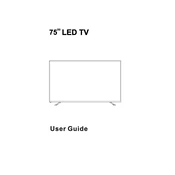
1
Installing Batteries in the Remote Control
. Picture Setting 2. Audio Setting 3. Lock Setting 4. Time Setting
12 13 14-15 16 17
18 20
21 21 20
Making Video and Audio Connections
Remote Control Operation Range
Connecting an AV Device with an HDMI Cable
Connecting a Digital Audio Receiver
Turning the TV on for the First Time
5. Setup Setting
your new 75" UHD LED TV.
1
Power Cable (M5 x 20 6PCS)
The parts
Installation
2
Place the TV face down on a soft and flat surface (blanket, foam, cloth, etc.) to prevent any damage to the TV.
(M5 x 20 6PCS)
400 x 200 mm
1.Attach the stand feet in the positions shown and secure them with supplied screws (M5 x 20)
4
NETWORK Connect the TV to the Internet
Android USB Allows the USB storage device to play video,audio,photo and text files in SMART mode,and works with air mouse .
Micro SD Load external Micro SD memry card
Audio out Connect to audio receiver
AV Connect an external device to the composite VIDEO(Y) and AUDIO (L / R) out jacks found on most video equipment.
HDMI1 HDMI2 VIDEO L RTV USB HDMI3RL
AUDIO OUT
5
Go to DVBT source
Home for android system
Go to DVBS source
Extend battery life ,picture will be dimmer.
Picture Audio Lock Time Setup
6
Turn the wireless mouse on/off
Searches all ATV and DTV channels
SMART HDMI1 HDMI2 HDMI3 AV USB
7
1/2/3
8
9
10
5. First Time Installation
1. Make sure your TV is plugged in and that the aerial lead is connected to the TV aerial socket. 2. Turn on the TV by pressing the key on the remote control or by pressing the standby button on the TV. 3. Run the Aurora TV and follow the steps as below.
Available Tuners Verify that your tuners have been detected
Next Refresh Internal DVB-T/T2/C
Terrestrial Select tuner Disabled
Skip
Welcome The following wizard will help you setup your Aurora Digital TV client
Next
Terrestrial Select Tuner
Disabled Internal DVB-T/T2/C
Terrestrial Select tuner Disabled
Next
Search Filter Only free channels
Region United Kingdom
Ukraine
United Arab Emirates
United States United States Minor Outlying Islands United States Virgin Islands Uruguay
11
20
SMART,HDMI1,HDMI2,HDMI3,AV,USB
Mut e Mute
LOCK
Radio
/
Input Source SMART HDMI1 HDMI2 HDMI3
AV
USB
OK OK
12
13
Sports
Auto Volume This feature automatically adjusts the audio level when the TV is turned on.This function is activated by selectingON.
Surround Sound Turn on/off the surround sound function by selecting On or Off.
14
Lock Setting
Lock
System Lock System Lock
Change Password: If you had already changed the password,enter the current password.
Lock Setting
Hotel Mode
Press the up/down buttons to select the Hotel Mode option and then press OK button to choose between the options ON or OFF.
Power on Source
Press up/down buttons to select the Default Source option and then press right button to choose a signal source or OFF.This function lets you set the signal source(SMART//HDMI1/HDMI2/HDMI3/AV/USB) to be used when powering on the unit.It will be used until you select a different signal source or disable this function(OFF).
Max Volume
Press up/down buttons to select the Max Volume option and then press left/right button to set the desired volume. Then the output volume will never exceed the set maximumvalue.
Power on Volume
Press up/down buttons to select the Power on Volume option and then press right button to set the default volume.
Clear All
Press up/down buttons to select the Clear All option and then press right button to anable it.Allhotel settings will remain disabled until you enable the Hotel Lock again.
15
Time Setting
Time
Sleep Timer
The sleep timer automatically switches the TV to standby after the preset time has elapsed.The clock will be set automatically when receiving a digital signal.Time must be set before using Sleep Timer function.
Press up/down buttons to select a period of time after which the TV automatically switches to standby mode: OFF/5/10/.../180/240 min and then press the OK button to confirm.The timer begains to count down from the number of minutes selected.
16
Setup Setting
Setup
MENU Language
Allows you to select the on screen display menu language.
Restore Default
Home Mode
Allow you to select among:Max Brightness mode Home mode and Max Economy mode.
17
18
Multimedia Operation
Basic Operation
1.Press the SOURCE button on tje remote control to display the input source menu,select the USB source with the up/down buttons and press the OK button to enter the Multimedia menu below.
2.Press left/right buttons to select the files on the USB device(PHOTO,MUSIC,MOVIE,TEXT)to view or play.
Return to main menu
Preview
File Information
Press the up/down/left/right buttons to select and the OK button to activate the file or open folder.Press button to play the files in full screen mode.When in full screen mode press the OK button to show the navigation option menu on the bottom of the screen or press stop button to return to files.
Input Source SMART HDMI1 HDMI2 HDMI3
AV
USB
OK OK
19
20
1.Photo Photo viewing
Press left/right buttons to select the option on the menu,and press the button to activate.
Repeat: Select the repeat mode from Repeat All, Repeat1,Repeat None.
Music: Play/Pause the background music of your choice. Playlist: Display the playlist on the screen and select the photo of your choice.
Info: Display the information of the file.
Rotate: Rotate the photo clockwise/counterclockwise.
Zoom In/Out: Zoom In/Out of your photos.
Move view: Move the photo in Zoom out mode.
2.Music Listen to music
Press left/right buttons to select the option on the menu,and press the button to activate.
Play: Play the music.
FB: Retreat quickly.
FF: Fast forward.
Prev./Next: Go to a song/Turn to the next song.
Stop: Stop playing.
Repeat: Select the repeat mode from Repeat All, Repeat1,Repeat None.
Play List: Display the playlist on the screen.
Info.: Display the information of the music file.
Play: Play the photo.
Prev./Next: Go to on a picture/Go to the next picture.
Stop: Stop auto turning pages.
21
3.Movie Watch a film
Press left/right buttons to select the option on the menu,and press the button to activate.
Play: Play the movie.
FB: Retreat quickly.
FF: Fast forward.
Prev./Next: Go to a video/Turn to the next video.
Stop: Stop playing.
Repeat: Select the repeat mode from Repeat All, Repeat1,Repeat None.
Aspect Ratio: Select the aspect ratio of the on screen display.
Move View: Moves the enlarged picture area.
4.Text View text files
Press left/right buttons to select the option on the menu,and press the button to activate.
Prev/Next page: Turn to previous/next page of the text.
Prev./Next: Turn to previous/next file.
Stop: Stop auto turning pages.
Music: Play/pause the background music of your choice.
Playlist: Display the playlist on the screen.
Info: Display the information of the text file.
23
24
25
201 W
293
75
3840 2160
400 x 200 mm / M10 x 18