Cello C65238T2Smart 4K User Guide
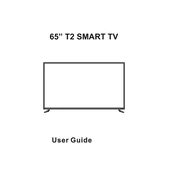
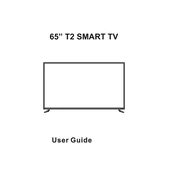
To connect your Cello TV to Wi-Fi, go to 'Settings' on your TV menu, select 'Network', and then choose 'Wireless'. From there, select your Wi-Fi network and enter the password.
If your Cello TV does not turn on, ensure it is plugged into a working power outlet. Check the power cable for any damage. Try using the power button on the TV instead of the remote. If it still doesn't work, perform a soft reset by unplugging the TV for 60 seconds, then plug it back in.
To update the software, go to 'Settings', then 'About', and select 'Software Update'. Ensure your TV is connected to the internet for the update to download and install automatically.
Check if the TV is muted or if the volume is set to a low level. Ensure that the audio output settings are correct and that external speakers, if used, are properly connected. Also, verify if other devices connected to the TV are set to output audio correctly.
To perform a factory reset, navigate to 'Settings', then 'System', and select 'Reset to Factory Settings'. Confirm the reset and wait for the TV to restart. Be aware that this will erase all custom settings and installed apps.
Ensure that you are viewing content in 4K resolution if available. Check the HDMI cable connections and replace them if necessary. Also, adjust the picture settings in the 'Picture' menu for optimal clarity.
Yes, you can control your Cello TV with a smartphone by using the compatible remote control app available for download from your phone's app store. Ensure that both your TV and smartphone are connected to the same Wi-Fi network.
Connect external devices such as gaming consoles, Blu-ray players, or streaming devices to the HDMI ports available on your TV. Switch to the appropriate HDMI input using the 'Source' button on your remote control.
Optimal picture settings can vary based on personal preference, but generally, you can start by setting the 'Picture Mode' to 'Standard' or 'Cinema'. Adjust 'Brightness', 'Contrast', and 'Sharpness' to your liking and ensure 'Noise Reduction' is enabled for a clearer image.
To clean the screen, turn off and unplug the TV. Use a soft, dry microfiber cloth to gently wipe the screen. If necessary, dampen the cloth with a small amount of water or a screen cleaner, but avoid using any harsh chemicals or spraying liquids directly onto the screen.