Cello C50238T2Smart 4K User Guide
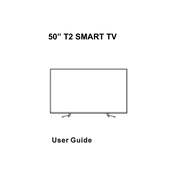
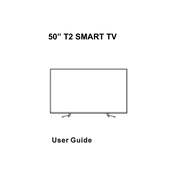
To connect your TV to Wi-Fi, go to the main menu, select 'Network Settings', choose 'Wireless', then select your Wi-Fi network and enter the password.
Ensure that you are viewing 4K content, check HDMI cable connections, and adjust picture settings in the menu for optimal clarity.
Navigate to 'Settings', select 'Software Update', and follow the on-screen instructions to update the TV's firmware.
Use a soft, dry microfiber cloth. Avoid using any liquid cleaners directly on the screen.
Go to 'Settings', select 'System', then 'Reset to Factory Settings' and confirm your selection.
Check if the TV is muted, ensure volume is turned up, and verify audio settings are correct. Also, inspect cable connections if using external devices.
Use available HDMI, USB, or AV ports on the TV to connect devices such as gaming consoles, Blu-ray players, or USB drives.
Ensure the power cable is securely connected, try a different power outlet, and check if the remote control has functional batteries.
Adjust audio settings in the menu or connect external speakers or a soundbar via the audio output options.
The TV comes with pre-installed apps like Netflix and YouTube. More apps can be downloaded via the app store available in the smart menu.