Cello C50238T2SMART V2 User Guide
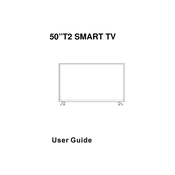
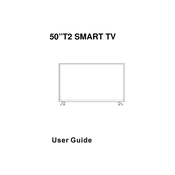
To connect your Cello C50238T2SMART TV to Wi-Fi, navigate to the 'Settings' menu, select 'Network', and then choose 'Wireless'. From there, select your Wi-Fi network and enter the password when prompted.
To update the software, go to 'Settings', select 'About', and then choose 'System Update'. Follow the on-screen instructions to check for and install any available updates.
If your TV screen is flickering, try adjusting the picture settings, check the HDMI connections, and ensure that all cables are securely connected. If the issue persists, consider resetting the TV to factory settings.
To perform a factory reset, go to 'Settings', select 'System', and choose 'Reset & Admin'. Then select 'Factory Reset' and confirm your choice.
The Cello C50238T2SMART TV supports various file formats via USB, including MP4, AVI, MKV for videos, JPEG, PNG for images, and MP3, WAV for audio files.
If there is no sound, first check the volume levels and ensure the TV is not muted. Also, verify audio output settings and inspect connected devices for any issues.
To connect external speakers, use the audio output ports such as HDMI ARC, optical audio out, or headphone jack. Ensure the audio settings are configured to use external speakers.
If the remote control is not working, replace the batteries and ensure there are no obstructions between the remote and the TV sensor. If it still doesn’t work, consider pairing it again or using a universal remote.
To mount the TV on the wall, use a compatible VESA wall mount bracket. Ensure the wall can support the TV weight, and follow the instructions provided with the mount for installation.
To access streaming services, press the 'Home' button on the remote, navigate to the 'Apps' section, and select the desired streaming service. Log in with your account credentials to start streaming.