Cello C48227T2 User Guide
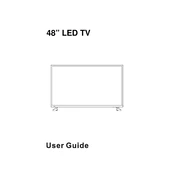
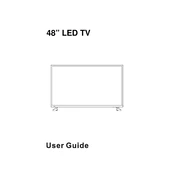
To connect your Cello C48227T2 TV to Wi-Fi, go to the 'Menu', navigate to 'Network Settings', select 'Wireless', and then choose your Wi-Fi network from the list. Enter your Wi-Fi password when prompted and confirm the connection.
First, ensure that the volume is not muted and the volume level is turned up. Check if external audio devices are properly connected. Also, verify sound settings in the TV menu to ensure the correct audio output source is selected.
To perform a factory reset, press the 'Menu' button on your remote, navigate to 'Settings', then 'System', and select 'Reset & Admin'. Choose 'Factory Reset', and confirm your selection to reset the TV to its original settings.
Poor picture quality may be due to incorrect settings. Check the picture mode and adjust settings such as brightness, contrast, and sharpness. Also, ensure that the input source is providing adequate resolution for your TV.
Yes, you can connect your smartphone to the TV using a compatible HDMI adapter or wirelessly via screen mirroring if both devices support it. Refer to your smartphone's manual for specific instructions.
To update the software, go to 'Menu', then 'Settings', and select 'Software Update'. Follow the on-screen instructions to download and install available updates. Ensure your TV is connected to the internet.
Check if the power cord is securely plugged into both the TV and the power outlet. Ensure the outlet is functional by plugging in another device. If the TV still does not turn on, try using the power button on the TV itself.
Press the 'Source' button on your remote control to view the list of available input sources. Use the navigation buttons to select your desired input and press 'OK' to confirm.
Use a soft, dry microfiber cloth to gently wipe the screen. Avoid using any chemicals or abrasive materials. If needed, slightly dampen the cloth with water for more stubborn smudges.
Ensure the antenna is properly connected and positioned for optimal reception. Consider using a signal booster or repositioning the antenna for better signal quality.