Cello C43ANSMT-4K SNCB06 18 C43ANSMT-4K User Guide
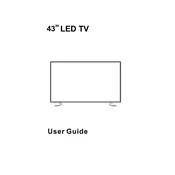
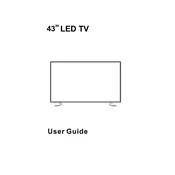
To connect external devices like gaming consoles or Blu-ray players, use the HDMI ports located on the back of the TV. Ensure your devices are powered off before connecting. Once connected, use the source button on your remote to select the appropriate HDMI input.
First, ensure that the TV is plugged into a working power outlet. Check the power cable for any damage. If the TV still doesn't turn on, try using the remote control or the power button on the TV itself. If the issue persists, it may require professional repair.
The Cello C43ANSMT-4K TV features a smart interface that allows you to download and use streaming applications. Navigate to the app store using the remote, search for the desired app, and download it to start streaming content.
To clean the screen, turn off the TV and use a soft, dry microfiber cloth to gently wipe the screen. Avoid using any liquid cleaners or paper towels as they can damage the screen's surface.
To update the firmware, go to the settings menu and select 'Software Update'. If an update is available, follow the on-screen instructions to download and install it. Ensure the TV is connected to the internet during this process.
Check if the TV is muted or if the volume is set too low. Also, inspect the audio settings in the menu to ensure the correct output is selected. If using external speakers, verify the connections.
Adjust the picture settings in the menu by selecting 'Picture' and then 'Picture Mode'. You can choose from presets like Standard, Cinema, or Dynamic, or manually adjust settings like brightness, contrast, and sharpness to your preference.
Yes, the Cello C43ANSMT-4K TV is compatible with VESA wall mounts. Ensure you choose a mount that supports the TV’s size and weight and follow the installation instructions provided with the mount carefully.
To reset the TV, go to the settings menu, select 'System', then 'Reset & Admin', and choose 'Factory Reset'. Confirm your selection to restore the TV to its original settings. Note that this will erase all personalized settings and installed apps.
The Cello C43ANSMT-4K TV typically comes with a standard manufacturer's warranty covering parts and labor for a specific period. Refer to the warranty documentation included with your TV for detailed terms and conditions.