Cello C43ANSMT User Guide
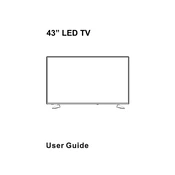
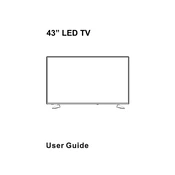
To connect your Cello C43ANSMT to Wi-Fi, press the 'Menu' button on the remote, navigate to 'Network Settings', select 'Wi-Fi', and choose your network from the list. Enter your Wi-Fi password when prompted.
Ensure the volume is not muted and check the audio output settings. If using external speakers, verify the connections. Also, try resetting the TV to factory settings if the issue persists.
To perform a factory reset, go to 'Menu', select 'Settings', then 'System', and choose 'Factory Reset'. Confirm the reset when prompted.
Check all cable connections to ensure they are secure. If the problem persists, try updating the TV's firmware or contact customer support for further assistance.
Yes, the Cello C43ANSMT is wall-mountable. Ensure you use a compatible VESA wall mount and follow the installation instructions provided in the user manual.
To update the software, navigate to 'Menu', select 'Settings', then 'System', and choose 'Software Update'. Follow the on-screen instructions to complete the update.
The Cello C43ANSMT supports various video formats including MP4, AVI, and MKV. Refer to the user manual for a complete list of supported formats.
Connect external devices using HDMI, USB, or AV inputs located on the back panel of the TV. Use the 'Source' button on the remote to select the correct input source.
First, replace the batteries in the remote. If the issue persists, try resetting the remote by removing the batteries and pressing all the buttons twice. If it still doesn't work, consider purchasing a replacement.
Adjust the picture settings by going to 'Menu', selecting 'Picture', and fine-tuning options such as brightness, contrast, and sharpness. You might also enable any available enhancements like dynamic contrast or noise reduction.