Cello C2420S CP6 PB User Guide
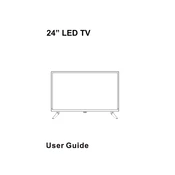
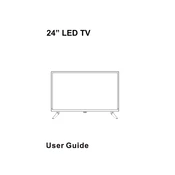
To connect external devices such as a DVD player or a gaming console, use the HDMI or AV input ports located on the back of the TV. Select the appropriate input source using the remote control.
Ensure that the TV is powered on and that the correct input source is selected. Check the connections of any attached devices. If the problem persists, try resetting the TV by unplugging it for a few minutes and then plugging it back in.
To enhance sound quality, consider connecting external speakers or a soundbar via the audio output port. Adjust the audio settings in the TV menu to suit your preferences.
Regularly clean the screen with a soft, dry cloth to remove dust. Avoid using chemical cleaners. Check cables and connections periodically to ensure they are secure.
To perform a factory reset, go to the settings menu, select 'System', then 'Reset', and confirm the action. This will restore the TV to its original settings, so all custom settings will be lost.
The Cello C2420S CP6 PB does not support Wi-Fi connectivity. You can use external streaming devices that connect via HDMI to access online content.
Check if the batteries in the remote control are depleted and replace them if necessary. Ensure there are no obstructions between the remote and the TV sensor.
Access the picture settings via the TV menu. Navigate to the 'Picture' section to adjust brightness, contrast, sharpness, and other settings to your preference.
Check if the TV is muted or if the volume is set too low. Ensure that audio cables are connected properly. If using external speakers, ensure they are powered on and correctly connected.
The Cello C2420S CP6 PB does not support direct firmware updates. For any updates, check the manufacturer's website or contact customer support for assistance.