Cello 55238T2 User Guide
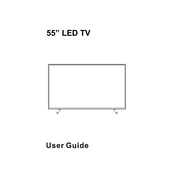
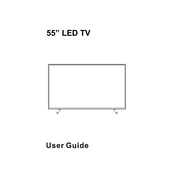
To connect your Cello 55238T2 to Wi-Fi, go to the settings menu, select 'Network', then 'Wi-Fi'. Choose your network from the available list and enter the password if prompted.
If the screen is flickering, ensure that all cables are securely connected. Try changing the input source or resetting the TV to factory settings. If the problem persists, contact customer support.
To perform a factory reset, go to 'Settings', then 'System', and select 'Factory Reset'. Confirm your action and the TV will restart with default settings.
Check if the TV is muted or if the volume is turned down. Verify that the correct audio output is selected and that all cables are properly connected. If using external speakers, ensure they are powered on.
Yes, the Cello 55238T2 can be wall-mounted. Ensure you use a compatible VESA wall mount bracket and follow the installation instructions provided in the manual.
To update the firmware, go to 'Settings', then 'System', and select 'Software Update'. If an update is available, follow the on-screen instructions to download and install it.
First, replace the batteries in the remote. If it still doesn't work, try resetting the remote by removing the batteries and pressing all buttons. If the issue persists, consider getting a replacement remote.
To adjust picture settings, press the 'Menu' button on your remote, select 'Picture', and then adjust settings such as brightness, contrast, and color to your preference.
You can connect various devices such as gaming consoles, Blu-ray players, and soundbars using HDMI ports, USB devices for media playback, and external antennas for enhanced TV reception.
To set up parental controls, go to 'Settings', then 'Security', and select 'Parental Controls'. Set a PIN and choose the restrictions you want to apply.