Cello 5020DVB4K ZK4BVD0205 User Guide
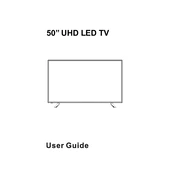
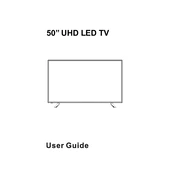
To connect external speakers, use the audio out port located at the back of the TV. Connect your speaker system using an appropriate cable (e.g., 3.5mm audio cable or RCA cables) and select the audio output from the TV settings menu.
Ensure the TV is not muted and the volume is turned up. Check if the audio output settings are correctly configured. If using external speakers, ensure they are properly connected and powered on.
To perform a factory reset, go to the Settings menu, select 'System', then 'Reset & Admin', and choose 'Factory Reset'. Confirm the reset to restore the TV to its original settings.
Check for firmware updates in the TV's settings menu under 'System Update'. If an update is available, follow the on-screen instructions to download and install it.
Check the power cable connection and ensure the power outlet is working. Try using the remote control and the power button on the TV itself. If the issue persists, unplug the TV for a few minutes before plugging it back in.
Adjust the picture settings in the menu by navigating to 'Picture Settings'. You can tweak brightness, contrast, color, and sharpness to your preference. Consider enabling features like noise reduction and dynamic contrast for better quality.
Yes, the Cello 5020DVB4K ZK4BVD0205 is VESA compatible for wall mounting. Ensure you use the correct VESA size bracket and follow the mounting instructions provided in the user manual.
Press the 'Source' button on your remote control and select the desired HDMI input from the list of available sources to access connected devices.
First, check and replace the batteries if necessary. Ensure there are no obstacles between the remote and the TV. If it still doesn’t work, try resetting the remote by removing the batteries and pressing all the buttons before reinserting them.
You can connect your smartphone using a compatible HDMI adapter or via screen mirroring if both devices support it. Ensure both the TV and smartphone are connected to the same network for wireless options.