Cello 4320DVB ZBVD0234 User Guide
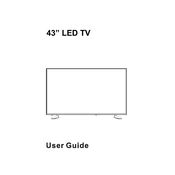
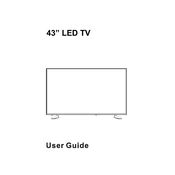
To perform a factory reset, press the 'Menu' button on your remote, navigate to 'Setup', select 'Reset', and confirm your selection.
Ensure the TV is plugged in and the power outlet is working. If the problem persists, try using a different power cable or remote batteries.
Connect external speakers via the audio output ports located on the back of the TV. Use either the RCA or optical audio out ports.
Check for updates by pressing 'Menu' on your remote, then go to 'Setup' > 'Software Update'. Follow the on-screen instructions to download and install updates.
Check if the TV is muted or if the volume is set too low. Also, verify that the audio cables are properly connected.
Adjust the picture settings by pressing the 'Menu' button, then go to 'Picture' and modify the settings like brightness, contrast, and sharpness according to your preference.
Replace the batteries in the remote control. If it still doesn’t work, try resetting the remote by removing the batteries and pressing all buttons twice.
Press 'Menu' on the remote, select 'Channel Setup', and then choose 'Auto Tuning' to scan for available channels using the digital tuner.
Use a microfiber cloth slightly dampened with water or a screen-cleaning solution. Avoid using paper towels or harsh chemicals.
Go to 'Menu', select 'Network Settings', choose 'Wireless', and follow the prompts to connect to your Wi-Fi network by entering the password.