Cello 3220DVB ZBVD0223 User Guide
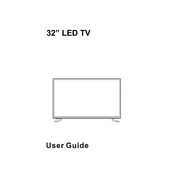
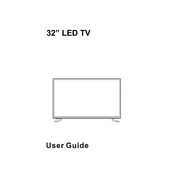
To connect external speakers, use the audio output ports located on the back panel of the TV. You can use either the 3.5mm audio jack or the RCA audio outputs to connect to your speaker system. Ensure your TV's volume is set to a reasonable level.
First, replace the batteries with new ones. If the issue persists, ensure there are no obstacles between the remote and the TV sensor. You can also try resetting the remote by removing the batteries and pressing all the buttons.
To perform a factory reset, go to the TV's main menu, select 'Setup', then 'System', and finally 'Factory Reset'. Confirm the action and wait for the TV to restart with default settings.
Check if the video cables are properly connected and not damaged. Make sure the source is set correctly in the TV's input menu. If the issue persists, try power cycling the TV by unplugging it for a few minutes.
To update the firmware, go to the Cello website and download the latest firmware version for the 3220DVB. Follow the instructions provided to install it via a USB drive. Ensure the TV is turned off and unplugged during the process.
Ensure the power cable is securely connected to both the TV and the power outlet. Check for any blown fuses or tripped circuit breakers. If everything seems fine, try a different power outlet or cable.
Adjust the picture settings in the TV menu. Increase the sharpness, contrast, and brightness levels to your preference. Make sure the TV is set to the correct resolution for the content you are viewing.
Check if the TV's button lock feature is enabled in the settings menu. If so, disable it. Also, ensure that the buttons are not stuck or damaged. If issues persist, a service check might be necessary.
Insert a USB drive into the USB port on the TV. Use the remote to navigate to the 'Media' option in the main menu. Select 'USB' to access and play your media files directly from the drive.
Turn off and unplug the TV before cleaning. Use a soft, lint-free cloth slightly dampened with water or a mixture of water and mild dish soap. Gently wipe the screen without applying too much pressure.