Casio ZIOGolf 1.2 Manual User's Guide
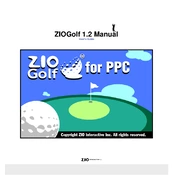
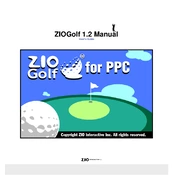
To install Casio ZIOGolf 1.2, download the installation file from the official Casio website. Run the installer and follow the on-screen instructions to complete the installation process. Ensure that your system meets the minimum requirements before installation.
If ZIOGolf 1.2 crashes frequently, first ensure that your computer meets the software's system requirements. Update your graphics drivers and check for any available software updates or patches from Casio. If issues persist, try reinstalling the software.
Yes, you can import previous golf course data into ZIOGolf 1.2 by using the 'Import Data' feature found in the software's menu. Follow the prompts to select and import your data files.
To update the golf course database, connect your device to the internet and navigate to the 'Database Update' section within the software. Follow the on-screen instructions to download and apply the latest updates.
To back up your data in ZIOGolf 1.2, use the 'Export Data' feature to save your files to a secure location. Consider using cloud storage or an external drive for additional security.
To reset ZIOGolf 1.2 to its default settings, go to the 'Settings' menu and select 'Reset to Default'. Confirm your selection and the software will revert to its original configuration.
If the GPS feature is not accurate, ensure that your device's location services are enabled and that you have a clear view of the sky. Check for any software updates that may improve GPS functionality.
To customize the user interface, go to the 'Preferences' section within the software. From there, you can adjust themes, display options, and other UI elements to suit your preferences.
Yes, you can share your golf scores with friends by using the 'Share' feature. This feature allows you to export and send your scores via email or social media platforms directly from the software.
For connectivity issues with external devices, ensure that all cables are properly connected and that the devices are powered on. Check the software's connection settings and update any necessary drivers. Restarting both the computer and the external device can also help resolve connectivity issues.