Casio YP-100 User's Guide
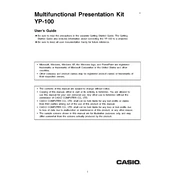
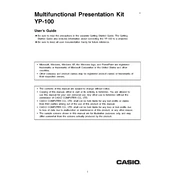
To set up the Casio YP-100, connect the power cable to an outlet and the device. Connect it to your computer using the provided USB cable. Install any necessary drivers from the Casio website. Once connected, follow the on-screen instructions to complete the setup process.
If the remote control is not responding, first check the batteries to ensure they are correctly installed and have sufficient charge. If the problem persists, try resetting the remote by removing the batteries and pressing all the buttons. Reinsert the batteries and test again.
To connect the YP-100 to a projector, use a VGA or HDMI cable based on the available ports. Connect one end to the YP-100 and the other to the projector. Ensure the projector is set to the correct input source.
If there is no sound output, check the volume settings on both the YP-100 and your computer. Ensure the audio cable is securely connected if a separate cable is used. Verify that the correct audio output device is selected in your computer’s settings.
To update the firmware, visit the official Casio support website and download the latest firmware for the YP-100. Follow the provided instructions to install the update, which typically involves connecting the YP-100 to your computer and running the firmware update utility.
Regularly clean the exterior with a soft, dry cloth to prevent dust accumulation. Check cables and connections for wear and replace them if necessary. Periodically update the firmware and drivers to maintain compatibility with newer systems.
Yes, you can use the YP-100 with multiple computers by switching the input source. Ensure all devices are properly connected and configured. You may need a switcher or hub if using more than two devices simultaneously.
Ensure that the power cable is securely connected to both the YP-100 and the power outlet. Check for any tripped circuit breakers or blown fuses. If the device still does not power on, contact Casio support for further assistance.
To improve picture quality, ensure that the projector and screen are clean and free from dust. Adjust the resolution settings in your computer to match the projector's native resolution. Use high-quality cables to prevent signal degradation.
Yes, you can control the YP-100 remotely using a smartphone by downloading the compatible app from Casio, if available. Ensure the YP-100 and your smartphone are connected to the same network and follow the app instructions to pair and control the device.