Casio YouTube Uploader for CASIO User's Guide
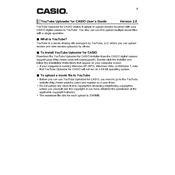
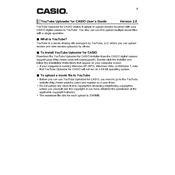
To upload a video, first open the Casio YouTube Uploader software, then log in with your YouTube credentials. Select the video file you wish to upload, fill in the necessary details like title and description, and click 'Upload'.
The Casio YouTube Uploader supports a variety of video formats including MP4, AVI, and MOV. Ensure your video is in one of these formats before uploading.
There could be several reasons for a failed upload. Check your internet connection, ensure the video file is not corrupted, and verify that the file format is supported. Restart the application and try again.
Currently, the Casio YouTube Uploader does not support scheduling uploads. You need to manually upload videos at your desired time.
If you're experiencing connection issues, check your internet connection and firewall settings. Ensure that the software is not being blocked by any security software on your device.
The Casio YouTube Uploader currently supports single video uploads. For multiple uploads, each video must be uploaded individually.
First, restart the software and try uploading your video again. If the issue persists, reinstall the software and ensure that your system meets all the necessary requirements.
To update the software, visit the official Casio website and download the latest version. Follow the on-screen instructions to install the update.
Yes, after uploading, you can edit video details such as the title, description, and tags directly on the YouTube platform.
The Casio YouTube Uploader requires a system with Windows 10 or later, at least 4GB of RAM, and a stable internet connection for optimal performance.