Casio YC-430 User's Guide
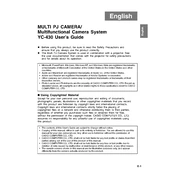
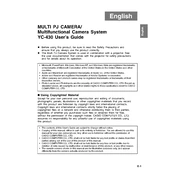
To connect the Casio YC-430 to a computer, use the provided USB cable. Plug one end into the camera and the other into the computer's USB port. Ensure the camera is powered on. Your computer should recognize the device automatically.
If the Casio YC-430 does not turn on, check the battery to ensure it is charged and correctly inserted. If the battery is fully charged and the camera still does not turn on, try using a different battery or consult the user manual for troubleshooting steps.
To reset the camera to factory settings, navigate to the 'Settings' menu, select 'Reset', and confirm your selection. This will restore all settings to their default values.
Regularly clean the camera's lens with a soft, dry cloth and store the camera in a cool, dry place. Avoid exposure to extreme temperatures and moisture. Periodically charge the battery to maintain its longevity.
To transfer images to a smartphone, use the camera's wireless connectivity feature. Enable Wi-Fi on the camera and connect it to the smartphone using the Casio mobile app. Follow the on-screen instructions to transfer images.
If images are blurry, ensure the lens is clean and check the camera settings for proper focus mode. Use a tripod for stability and adjust the shutter speed if necessary. Consult the manual for detailed focus settings.
To extend battery life, reduce the screen brightness, turn off Wi-Fi when not in use, and avoid using the camera in extreme temperatures. Additionally, use the power-saving mode if available.
The Casio YC-430 supports JPEG and RAW file formats for images. For videos, it supports the MOV format. Ensure your editing software is compatible with these file types.
To update the firmware, visit the Casio website and download the latest firmware version. Transfer it to a formatted SD card, insert the card into the camera, and follow the on-screen instructions to complete the update.
If the memory card is not recognized, ensure it is correctly inserted. Try using a different card to rule out card damage. Format the card in the camera if necessary. If the problem persists, consult the manual or contact support.