Casio YA-P10 Presentation Draw User's Guide
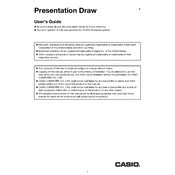
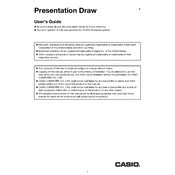
To set up the Casio YA-P10, first install the batteries into the device. Then, connect the USB receiver to your computer. Your computer should automatically recognize the device and install any necessary drivers. Once installed, you can begin using the pointer immediately.
First, ensure the batteries are properly installed and have sufficient charge. Check if the USB receiver is securely connected to the computer. If the device is still not responding, try reconnecting the USB receiver to a different port or restarting your computer.
Yes, the Casio YA-P10 is compatible with most presentation software, including Microsoft PowerPoint, Google Slides, and Apple Keynote, as it functions as a standard input device.
The pointer speed can be adjusted through your computer’s mouse settings. Navigate to your computer’s control panel or settings menu, find the mouse or pointer settings, and adjust the speed to your preference.
The Casio YA-P10 has an effective range of up to 15 meters (approximately 49 feet), allowing you to move freely while presenting.
To clean the YA-P10, gently wipe the exterior with a soft, dry cloth. Avoid using any harsh chemicals or abrasive materials. Regularly check the battery compartment for any corrosion and replace batteries as needed.
The Casio YA-P10 does not offer customizable buttons. It is designed for straightforward use with pre-set functions that are commonly used during presentations.
If the USB receiver is lost, contact Casio customer support for assistance. They may provide options for purchasing a replacement receiver.
The Casio YA-P10 does not have a built-in battery level indicator. It is advisable to replace the batteries periodically to ensure uninterrupted performance during presentations.
The Casio YA-P10 uses two AAA batteries. It is recommended to use high-quality alkaline batteries for optimal performance.