Casio YA-F10 User's Guide
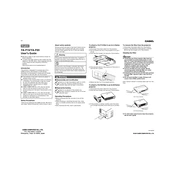
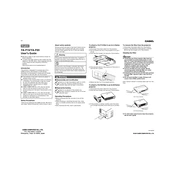
To connect your Casio YA-F10 projector to a laptop, use a VGA or HDMI cable. Connect one end to the laptop's VGA/HDMI port and the other end to the projector's input port. Ensure the projector is set to the correct input source.
Check if the power cable is securely connected to the projector and the power outlet. Ensure the outlet is working by testing it with another device. If the projector still does not turn on, try using a different power cable.
Use the zoom ring on the projector lens to adjust the image size. To focus, rotate the focus ring until the image is sharp.
Increase the brightness by accessing the projector's on-screen menu. Navigate to the 'Image' settings and adjust the brightness level. Ensure the lamp mode is set to 'Standard' for maximum brightness.
Turn off the projector and unplug it. Remove the air filter cover and gently clean the filter using a vacuum cleaner or compressed air. Reinsert the filter and replace the cover.
To perform a factory reset, go to the projector's menu, select 'Options', then 'Restore Factory Defaults'. Confirm the selection to reset the projector to its original settings.
Connect external speakers to the audio output port on the projector using an audio cable. Adjust the audio settings in the projector's menu to route sound through the external speakers.
Ensure the correct input source is selected on the projector. Check that all cables are securely connected and that the source device is turned on.
Download the latest firmware from Casio's official website. Follow the instructions provided with the firmware to update via a USB drive or other specified method.
Regularly clean the air filter, ensure proper ventilation, and check for firmware updates. Avoid blocking the projector's vents to prevent overheating.