Casio XWJ1 User's Guide
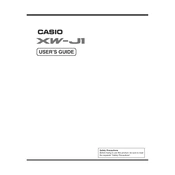
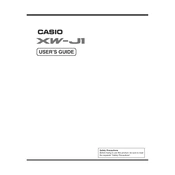
To connect the Casio XWJ1 Controller to your computer, use a USB cable to connect the controller's USB port to a USB port on your computer. Ensure the correct drivers are installed for proper recognition.
First, check if the power adapter is correctly connected. If using batteries, ensure they are inserted correctly and have sufficient charge. If the problem persists, try resetting the device or contact customer support.
Visit the Casio official website and navigate to the support section for the XWJ1 Controller. Download the latest firmware and follow the instructions provided to complete the update process.
The Casio XWJ1 Controller allows MIDI configuration through its menu settings, including MIDI channel selection, program changes, and control change assignments. Refer to the user manual for detailed instructions.
To perform a factory reset, turn off the controller. Then, hold down the 'Function' button while turning the power back on. Continue holding until the reset confirmation appears on the display.
Distorted sound could be due to incorrect audio settings or a faulty connection. Check the audio output settings, and ensure all cables are securely connected. If distortion persists, try using different cables or audio equipment.
Yes, the Casio XWJ1 Controller is compatible with most music production software. Make sure to configure the software to recognize the controller as a MIDI input device.
Customization of the control knobs and sliders can be done via the controller's menu settings. Assign functions by navigating to the 'Control' settings and selecting the desired parameters.
Regular maintenance includes cleaning the controller with a soft, dry cloth, checking for firmware updates, and ensuring all connections are secure. Avoid exposure to extreme temperatures and moisture.
Latency issues can often be resolved by adjusting the buffer size in your audio software settings. Ensure your computer's drivers are up to date and try using a direct USB connection instead of a hub.