Casio XJ-V1 User's Guide
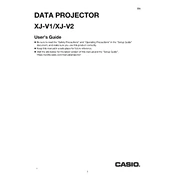
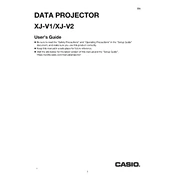
To connect your Casio XJ-V1 projector to a laptop, use an HDMI cable to connect the HDMI port on your laptop to the HDMI input on the projector. Ensure that the projector is set to the correct input source by pressing the 'Input' button on the remote control or the projector itself until the HDMI input is selected.
If your Casio XJ-V1 projector does not turn on, first check that the power cable is securely connected to both the projector and the power outlet. Verify that the outlet is functioning by testing with another device. If the projector still does not turn on, reset it by unplugging the power cable, waiting 10 seconds, and plugging it back in.
To adjust the focus on the Casio XJ-V1 projector, rotate the focus ring located on the lens until the image is sharp. To change the image size, move the projector closer to or further from the screen. Note that this model does not have a zoom function, so physical repositioning is necessary to change image size.
To clean the air filter, turn off the projector and unplug it from the power source. Locate the air filter cover on the side of the projector, remove it, and then gently vacuum the filter to remove dust. If the filter is heavily soiled, rinse it under running water and let it dry completely before reinstalling.
It is recommended to clean the air filter every 100 hours of use. Regularly check for dust buildup on the projector's exterior and clean it with a soft cloth. Inspect the lens for dust and fingerprints, and clean it with a lens cleaning solution and microfiber cloth as needed.
To perform a factory reset on the Casio XJ-V1 projector, press the 'Menu' button on the remote control, navigate to the 'Setup' menu, and select 'Restore All Defaults'. Confirm the reset by selecting 'Yes'. This will restore all settings to their original factory defaults.
If the image is not filling the screen, check the aspect ratio settings on the projector. Press the 'Aspect' button on the remote control to cycle through available options (such as 16:9 or 4:3) until the image fits the screen properly. Also, ensure the projector is positioned correctly in relation to the screen.
To reduce noise, ensure that the projector is placed on a stable, flat surface to avoid vibration. Clean the air filter to ensure proper ventilation and prevent overheating, which can cause the fan to run at a higher speed. Additionally, ensure the projector is not set to a high brightness mode, which can increase fan noise.
If the image is blurry, first adjust the focus ring on the lens. Ensure the projector is at an appropriate distance from the screen (not too close or too far). Check the lens for dust or smudges and clean it if necessary. Also, verify that the resolution settings on the connected device match the projector's native resolution for optimal clarity.
For connectivity issues, ensure all cables are securely connected. Check the input source setting on the projector to ensure it matches the connected device. Try using different cables or ports if available. If using a wireless connection, ensure both devices are on the same network and that any required software or drivers are installed and up-to-date.