Casio XJ-UT311WN User's Guide
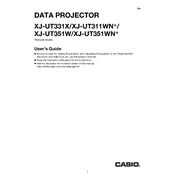
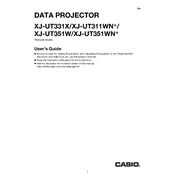
To connect your laptop to the Casio XJ-UT311WN Projector, use an HDMI cable if your laptop has an HDMI port. Connect one end to the projector’s HDMI input and the other to your laptop. Then, select the HDMI input on the projector’s menu.
Check if the power cable is securely connected to both the projector and a working electrical outlet. Ensure that the power switch is turned on. If the projector still doesn’t turn on, try using a different power cable or outlet.
To adjust the focus, use the focus lever located on the projector lens. Move it until the projected image becomes clear and sharp.
Regularly clean the air filters and the projector’s exterior. Check the user manual for specific instructions on cleaning procedures and intervals. Replace air filters as needed to ensure optimal performance.
Visit the Casio support website to download the latest firmware update. Follow the instructions provided with the update to install it onto the projector via a USB drive.
Ensure the projector is in a well-ventilated area and that the air filters are clean. Check for obstructions near the air vents and reposition the projector if necessary. If the problem persists, contact Casio support.
Yes, the Casio XJ-UT311WN supports wireless projection. You will need the optional wireless adapter (YW-40) and the appropriate software installed on your device.
Check the projector’s keystone correction settings and adjust them to reduce distortion. Ensure the projector is placed on a level surface and is aligned properly with the screen.
The Casio XJ-UT311WN uses a laser and LED hybrid light source and does not require a lamp replacement. It has a long-life light source that typically lasts the life of the projector.
To reset the Casio XJ-UT311WN to factory settings, access the projector’s menu, navigate to the 'Setup' or 'Options' section, and select 'Factory Reset'. Confirm the reset when prompted.