Casio XJ-F11X User's Guide
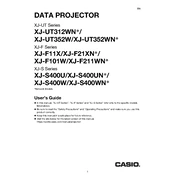
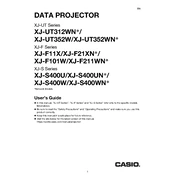
To connect your Casio XJ-F11X projector to a laptop, use an HDMI cable or a VGA cable. Connect one end of the cable to your laptop's HDMI/VGA port and the other end to the projector's HDMI/VGA port. Ensure the input source on the projector is set to HDMI or VGA accordingly.
If the projector is not turning on, first check if the power cable is securely connected to both the projector and the power outlet. Ensure the outlet is functional by testing another device. If the problem persists, try a different power cable or contact Casio support.
To clean the lens, first turn off the projector and unplug it. Use a soft, lint-free cloth slightly dampened with lens cleaner or water. Gently wipe the lens in a circular motion. Avoid using harsh chemicals or rough materials.
To adjust the image size, move the projector closer to or further from the screen. Use the zoom lever located on the projector to fine-tune the size. Ensure the aspect ratio is set correctly in the projector's menu for the best fit.
To update the firmware, visit the Casio support website and download the latest firmware file for the XJ-F11X. Follow the instructions provided in the download package, which typically involves transferring the firmware to a USB drive and connecting it to the projector.
A blurry image can be caused by a misaligned lens, incorrect focus, or a dirty lens. Adjust the focus ring on the projector to sharpen the image. Make sure the projector is perpendicular to the screen and clean the lens if necessary.
The Casio XJ-F11X uses a laser and LED hybrid light source, which does not require traditional lamp replacement. If there is a light source issue, contact Casio support for assistance.
To reset the settings, access the projector's menu and navigate to the 'Setup' or 'Options' section. Select 'Restore Factory Defaults' or 'Reset All Settings' and confirm the action. This will reset the projector to its original settings.
Ensure the projector has adequate ventilation and is not placed near heat sources. Check if the air filters are clean and not obstructed. Clean or replace filters if dirty. If overheating continues, reduce the ambient room temperature or fan speed settings.
Yes, you can use the Casio XJ-F11X for wireless presentations by using a compatible wireless adapter. Connect the adapter to the projector and configure the network settings as per the adapter's instructions. Ensure your device is connected to the same network.